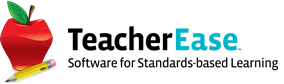Interactive High School Student Scheduler
8/30/2024
We’ve been working on Advanced Scheduling to better meet the needs of high schools. We just released a new interactive student scheduler that makes it easier to build individualized student schedules based upon course requests. This should help counselors (and other admins) save time.
The new software is very different from our traditional user interface (UI), so we’d like to collect feedback before releasing it widely. Initially we’ll run a closed beta, with a limited set of customers. We’ll work closely with them to understand their experience and make improvements. If you’d like to participate in the beta, please sign up for our webinar to learn more.
https://us06web.zoom.us/webinar/register/WN_dShd0Q6hTJ2KizTcg4rrKQ
The new UI has two panes: course requests and schedule. The new software assumes that customers are using course requests, and that each student has a unique schedule. So this software is likely most beneficial for high schools.

For each course request, users can preview all available sections, and visualize how they’d fit into the schedule. The screenshot below shows hovering the mouse over a course request, and the resulting preview.

Users can “pin” multiple course requests, and see several previews at once. This helps users understand potential conflicts among many courses. A good start would be to pin all singletons (courses with one section only) and doubletons (courses with two sections), before adding a student to any rosters, so courses with the least flexibility can be scheduled first.

In the example above, we have a singleton (Band) and a doubleton (Geometry). Notice that one of the Geometry sections conflicts with Band. Both can be scheduled successfully, if the singleton is scheduled first (or the user chooses the non-conflicting Geometry section).
To schedule a class, click “Add” on a previewed section. Once a course has been scheduled, the preview disappears, and the section changes to the green, meaning it’s scheduled but not saved.
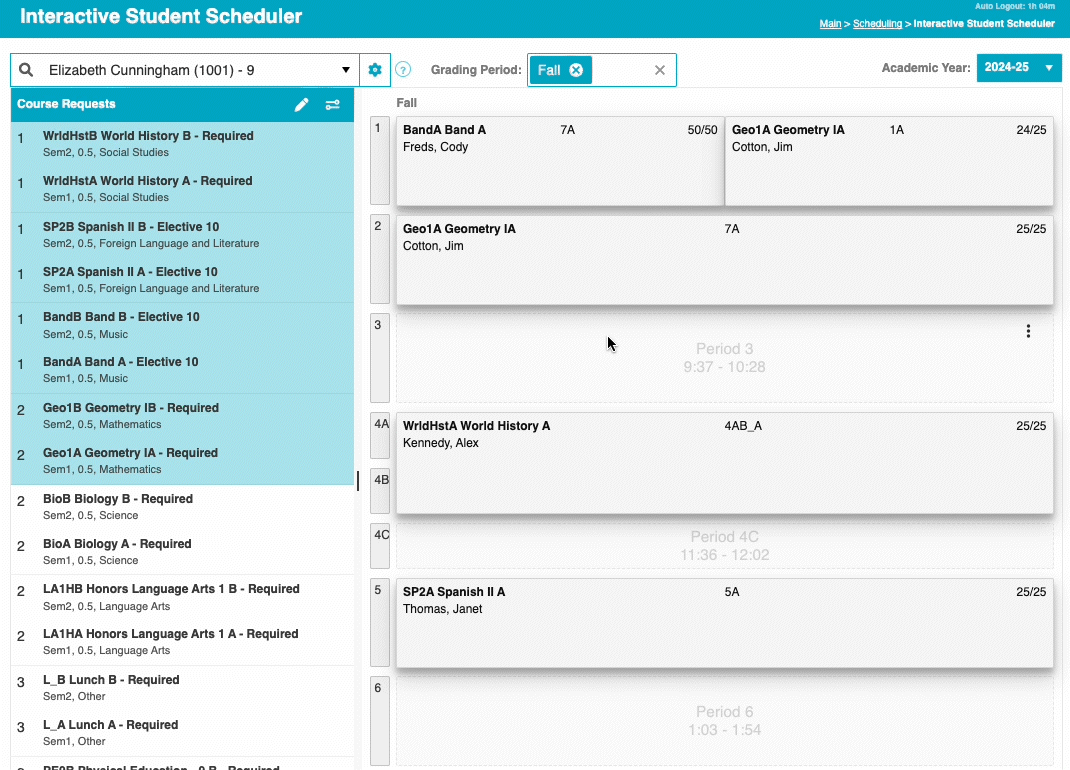
Doing this repeatedly fills up a student’s schedule.

All changes are initially UN-saved. The application acts as a “sandbox” that allows users to experiment with scheduling choices. Clicking “Save” updates the database, making changes permanent. Users can also click, “Discard Changes” to start over.

As previously mentioned, it’s best practice to schedule courses with the fewest choices first, since they are most difficult. To guide this process, we sort course requests by the number of sections that fit into the current schedule. Courses with the fewest successful choices are at the top, and users work down the list. As courses are scheduled, the list updates. This reduces the complexity of scheduling, by identifying dependencies and guiding users to find solutions.
We’re excited about our new software, and there’s much more to it. We have great functionality to identify and resolve conflicts. We built a sophisticated drop/add UI, to make scheduling changes easy. We invite customers to register for our webinar, where we’ll give a thorough demo and provide more details about participating in the closed beta program.
The Common Goal Team